Switching to XTM Workbench
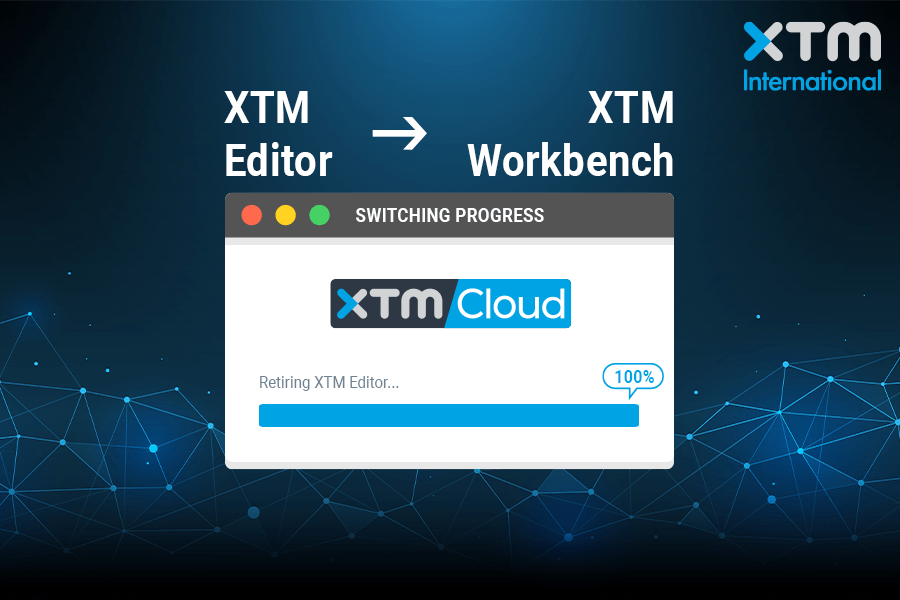
With the release of XTM Cloud 12.5, XTM Workbench is the only translation environment for linguists in XTM Cloud. Its predecessor, XTM Editor, has been retired. Most users already know XTM Workbench and have been using it. If you are new to XTM Workbench, this page provides pointers and information to help you.
XTM Workbench – first steps
1. If you are brand new to XTM Workbench, we recommend that you watch this short video first.
2. Check out this more detailed webinar to see the differences between both systems and learn about the new features and enhancements in XTM Workbench.
Knowledge base articles
For those looking for a step by step guide on how to enable XTM Workbench, and make the most of its features, head over to our knowledge base. Here are some of the questions we answer there:
- How can I switch to XTM Workbench?
- How do I enable Visual Mode in XTM Workbench?
- How can I activate Computer Aided Review?
- How can I customize XTM Workbench?
- How do I enable the auto-insert inline tag option?
- How do I run a QA check in Xbench?
- How to open all docked panels in a new window
- How to enable a fuzzy match warning in QA check
- How to run a concordance search in an approved TM
- How to hide segment IDs
Latest release – XTM Cloud 12.5
If you would like to see the new features we have just released, check out the video on XTM Cloud 12.5. This release is all about powerful connectivity, ease of use, and better user experience.
Would you still like more specific information about transitioning to XTM Workbench? Get in touch with our Support team – they are here to help!
